Assignments
Web2.0 | Collage | Video | Mapping | Podcast | Mobile Apps | Website | Final | Others
Assignment #1 - due in class
Throughout the
term, you may be asked to sign up for a variety of tools or services
available online. In order to protect your regular email account
and address book from spam or other dangers, you will create a Gmail
account used solely for this purpose.
1. Go to www.google.com
2. Click on Gmail in the upper left
corner.
3. Click on Sign up for Gmail on the
lower right side of the screen.
4. Fill out the form on the next screen.
5. Click I Accept. Create my account.
6. Write down the login name and password
you chose on your login-password chart.
7. Use this account every time you
register for a new site or tool online.
8. To check your Gmail account, go
to http://mail.google.com and login with your login name and password.
Experiencing Web 2.0:
The goal of this assignment
is to give each of us experiences using Web2.0. Go to go2web20.net
and adventure through the site. Specifically, near the top of the
page "Select Tag." It's like choosing a key word. Choose
a keyword of your interest. When the new page comes up, scan through
the different icons and choose one that you wish to explore. Click
on your choice and click again on your choice when it shows up near
the bottom of your screen. Try out the website.
After your adventure through the website, write a brief review in your blog. Consider some of the following questions.
- Did the functions of the website meet your expectations?
- What was the purpose of this website?
- How would you use this website in teaching?
- What worked well in this website?
- What worked poorly or didn't work at all?
- Who is the intented audience of this website? Adults? Teachers? Students? What grade?
Repeat the
above process with two more websites. You might want to consider
selecting a tag called Websites. It will bring an interesting dynamic
to our website assignment this next week.
Explore one more site in go2web20 and write several paragraphs in your blog before next week, March 28 or 29. |
Creating a Blog:
1. Go to www.blogger.com to
create a blog.
2. Using your gmail account,
type in your email address and password and sign in.
3. Enter your name for the display
name and click continue.
4. Choose a title and address
for your blog (check availability) and click continue.
(write down your blog’s URL address for later reference)
5. Choose a template and click
continue.
6. Your blog has been created,
click start blogging.
Blogging:
1. Once your blog has been created,
type an entry that discusses the ways you would use the various
web 2.0 tools in your classroom. Include blogs, wikis, RSS, social
bookmarking, photo and video sharing, and any other useful tool
you found today. Be sure to include the grade level and content
area you will be teaching.
2. When you are done typing
your post, click publish post.
Facebook:
1. Create a Facebook account if you don't have one.
2. Establish a group with your classmates
3. Communicate with group as instructed.
Assignment Two - Collage
In Class
Digital camera
- Take a digital camera and shoot several pictures. You may take the camera outside if desired.
- Insert the SD Card into the side of the computer.
- Drag your pictures from the SD Card icon to the Desktop
Scanner
- Select a brochure design or design your own
- Place the design in the scanner and open Image Capture
- Set the resolution to 72dpi, and the format to jpeg or jpg
- Drag the corner of the selection box over the desired part of the design
- Scan and save it to the Desktop
Internet
- Open Firefox or Safari
- Type www.flickr.com into the address bar and hit Return
- Type in a search term of your choosing and click Search
- On the next screen, click on Advanced Search
- Scroll down the page to Creative Commons and check:
- Only search within Creative Commons-licensed content
- Find content to modify, adapt, or build upon
- Click Search
- Click on the picture you want to download
- When the larger picture opens, look above it for options. Click on the maginifying glass at the upper right corner of the picture (another screen with the picture will appear)
- Click All Size, choose a large size
- Click Download the Large Size (or choose the largest option available)
- Click on the picture and drag it onto the desktop
- Note citation information (name of picture, and URL)
You may do something similar with google.com (type in search term of your choosing, click on Images in left column, click on the picture you want to download, when the next screen comes up with that picture click on the picture and drag onto the desktop), but be very cautious of copyrights.
After gathering the three images
Collage:
Select one photograph from
each category--one from the digital camera, one scanned image, and
one image from the Internet.
Using PhotoShop:
- create a collage that combines portions from each picture (not the entire image except for the background picture)
- combine each element carefully to create a cohesive single image--not simply three individual images on the same page
- use the text tool to add a label to you college
- apply at least one Effect to you text
- upload your collage into the class group in flickr.com
Publish your picture to our group on Flickr following the instructions on the webpage.
Working in groups of 3-4
students, you will select a concept or idea that you will promote or advertise such as good eating habits or exercise. Your job is to create a 30-second commercial to promote this idea. To get started, you must make some initial decisions:
• Organize your clips on the timeline in the order you will
need them, add transitions, soundtrack, captions, etc.
Director: _____________________________________________________
Director of Photography: ________________________________________
Audio Engineer: _______________________________________________
Editor: _______________________________________________________
You may need people to play more than one role. Each person in
your group must take on at least one lead role.
Your finished commercial must meet the following requirements:
- Exactly 30 seconds in length.
- Includes between 10 and 20 individual clips
- Includes a variety of camera shots, including
- Long shots (establishing shots)
- Medium shots
- Close-ups
- Extreme close-ups
- Makes use of different angles in camera shots
- Includes a slogan, or an identifiable selling point
- Includes a soundtrack, which can consist of music, words, sound effects, or all three.
- Must be saved as a QuickTime movie and saved on one of the team's public_html
Important Note: Before you log off your computer, remember to save all of your video files to the class_bucy folder. When your video is complete, upload it to the public_html folder of one of the team members. Due date is on the Schedule webpage.
Using GoogleEarth create a tour of at least five locations in Oregon.
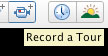
Create a balloon at each location with a description, an image and a link to the Internet on each.
The theme of your tour is to be educational, such as touring natural features, cities of distinction, sites of historic value, unique geographic features, habitats of specific animals.
The tour is to be saved as a .kmz document in your public_html folder. There will be links established so that you may view each other's tours.
Using GarageBand, create a short educational podcast on a topic of your choice:
-
Your podcast will have an educational theme
-
Should be in the 2-3 minute range
-
Will include still images or a video track
-
Will include a recorded voice track
-
Will include music that is appropriate to your message
-
May include other sounds.
When your podcast is complete, export it to
the desktop. Save a copy of your podcast in your public_html
folder.
To turn in your assignment, save the copy in public_html. We will
then be able to download your podcast to view it.
For mobile apps assignment, design a technology-rich lesson for the students in your authorization level and content area. This assignment will be placed on your blog this week and will serve as your blog entry for the week.
The lesson will include the use of mobile apps integrated into the activities.
Template for lesson is available at eLearning and downloadable.
Part 1:
Using Dreamweaver, or other approved webpage authoring program, create an educational website with an interactive lesson appropriate for the authorization and content you plan to teach. Your website should include:
- A homepage to grab attention and introduce your topic
- Links on your homepage to all other pages
- At least five additional pages with supporting information
- Home buttons/links on every page
- At least two images
- Links to at least two websites that students can access for more information
Before you start building your website:
- Create a new folder on your desktop (File>NewFolder)
- Give your folder a short name, use ed421 (all small letters) for this class
- Name your homepage: homepage.html
- Save your homepage to your website folder
- Save all pages, as you work on them, to your website folder
- Inside your website folder, create another new folder to hold your images
- Give this folder the name images (all small letters)
- Put all images you plan to use into the folder before you add them to your website
- Connect to your public_html by selecting Finder, then Go, and then Connect to Server.
- Select smb://cougar/public_html and enter your password
- After the public_html icon appears on the Desktop, drag your entire website folder into the public_html folder in your network folder
- Open your web browser and type your personal
URL into the address bar to check your website using the following
format:
www.wou.edu/~your_login_name/web, e.g. www.wou.edu/~jsmith03/web
Create a Tech Rich Unit
For this assignment, you will
design a technology-rich unit of instruction that would be appropriate
for students in your authorization level and content area. This
will not be a fully-developed unit, but will be an outline that
describes for us the overall learning objective, and the activities
you will use to lead students through the learning process.
Your unit should include at
least five different activities that make use of technology in some
ways to enhance learning. These activities should build upon one
another to support a single unit of instruction and overall learning
goal. If appropriate, you may wish to include additional activities
that do not use technology but are important to the overall outcome.
Here are some ideas of ways
that technology could be incorporated.
- students use drawing programs to create posters, brochures, etc.
- students create graphic organizers to understand a concept
- you introduce or summarize a topic with a computer-generated graphic organizer
- you use Powerpoint to organize and present a lesson
- you use technology to bring multi-sensory information into the unit (sounds, visuals, etc.)
- you use a video to illustrate a concept
- students use digital cameras to capture relevant images
- students create movies about the content
- students take video or digital images of their own work and analyze them
- students learn by mapping something
- students analyze data using spreadsheet software
- students create graphs and charts to analyze and present date
- students conduct research online
- students evaluate resources found online
- students learn by using interactive web resources (educational games)
- students communicate online via email, blogs, online discussions
- you bring in primary sources found online (such as the Declaration of Independence, etc.)
- students give presentations using Powerpoint, video, digital images, etc.
- students input information into a databases that supports your unit
- students search or query a database to find information that supports the unit
- you create a website that supports your unit
- students create a website to present their findings
This list contains only suggestions and ideas and is not intended to be complete or exhaustive. Use it to get your thinking started.
The table below shows the elements you should be including in your work.
| Grade Level | |
| Content Area | |
| Title of Unit |
|
| Learning Goal | What will students learn as a result of this unit? This should be your overall content learning goal (not your technology learning goal) |
| Technology Standards | What NETS-S standards are addressed by this unit? |
| Technologies Integrated | List the technologies used in this unit. |
| Resources | To the extent possible, list websites, videos, etc. that will be used in this unit. |
| Unit Outline | Create an outline for your unit that briefly describes each activity, including how technology will be integrated. For each activity, identify approximately how much time will be allotted. Note: It is not necessary that you use technology to support each activity, but technology must be integrated into the unit as a whole. At least 5 activities must incorporate technology. |
This week there is a reading of a chapter that talks about integrating technology into your lessons using the NETS-S technology standards, and will be helpful as you plan your unit of instruction. This chapter is fairly long—use the parts that you find helpful, but pay particular attention to pages 44–48.
Due on the last day of class.
TBA
