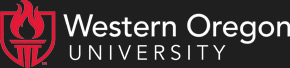This week I'll talk more about the WOU forums. You should read part 1 first, if you ahven't already.
How do I format text in a post?
You can format text as boldface, italic and underline by inserting markup codes at the start and end if the text you want to format. The easiest way to so this is to select the text you want to format, and then click the appropriate button (b, i, or u) just above the post entry box. Try it and see how it inserts the codes for you; you can also type the codes in by hand if you prefer. Note that you can also use HTML markup tags too; but if you use any HTML, your entire post will be interpreted as HTML, which means that you have to put in your own line breaks using <br> or <p> tags, just like on a web page.
I see some people put those little smiley icons in their messages. How can I do that?
If you type in a colon followed by a right parenthesis, the forums server will convert it into a standard smiley. A semicolon instead of a colon will change the icon to a winking smiley, and reversing the parenthesis will make it a sad icon. Feel free to play around with this; other codes that work are a colon followed by a capital D, or one followed by a capital O. You can use the preview function to see what something will look like without actually posting it.
How can I put a link in my post?
Simply type out the complete URL, starting with http. When you post the message, the URL will automatically be formatted as a link.
What about an image?
Currently the only way to put an image in a post is to use HTML, which is beyond the scope of this FAQ. However you can attach it as a file, which will mean people can click on a link to see it.
*How do I attach a file to a post?
Click the "Attach Files" button to go to the attachments page. Click one of the Browse buttons and use the file selection box to choose a file from your hard drive or local network, and press the Open button. This will return you to the attach files page, where you may repeat the process and attach up to five files total to you r post. When you have all the files you want, click the "Attach Files" button to go back to the posting form. You should see the attachments listed below the subject line of your message.
However, please note that the administrator of any particular forum may choose not to allow attachments, or only allow attachments of specific types. If this is the case, you will see an error when you try to attach a file to a post.
What do the other buttons on the posting form do?
You also have a spell check button which, naturally enough, takes you to a page that spell-checks your message before you post it. The Quote Original button appears if you are replying to another post; it lets you insert the text of that post into your own message, similar to quoting an email message when you reply to it. The Preview button (below the message entry box) lets you see what your post will look like without actually posting it. This is useful if you have any special formatting in a message.
What if I don't want people to see my name or email address when I post messages?
You can change that in your Control Panel; click the "Control Panel" link in the upper right corner of the page to go there. The first two options allow you to hide your full name or email address. Note that you will still see your own name on messages you have posted, but others will only see your username. There is no way to post completely anonymously.
What else can I do with the Control Panel?
The rest of that first section lets you fill out more information about yourself. This is not required, but if you do fill out anything here, other users can see it by clicking on your username beside any post you have made.
The middle section lets you control how many thread you see on a single forum page, and how many forums you see on a forum list page. The time zone can be changed here too, but most people will have no need to do that. You can also choose the type of view you get; "flat" is the default. The other two choices change how forum pages look. Try out these settings if you want, but most people will probably find the flat view to be the easiest.
The final section lets you configure how thread watching works. When you watch a thread or forum, whenever anyone posts to it, you will be notified via email. Here in the control panel you can specify that whenever you start a thread, you automatically watch it. You can also tell the forums server to automatically set up a watch on every thread you reply to. The third and last option here controls when watch messages are sent; if you are watching many threads, you may find it convenient to get all your watch messages in a single email at the end of the day, for example.
If you change any options, don't forget to click the Save button at the bottom of the control panel.
What are the links above the control panel for?
The "Your public profile" link shows you what any other user would see if they clicked on your name next to a message. If you have hidden your full name or email address, they will still show up here, though they will be marked as hidden so you know that other users will not see them.
The "Your watches" page lets you see all the watches you currently have active, and delete them if you wish.
The "Private Messages" link (also found near the top right of every page) takes you to the private messages page, which is essentially a crude email system complete with folders and address book. I really don't recommend using this; email is easier. Besides, when you send a private message, the only notification the recipient will get is that their own Private Messages link will be boldfaced; not everybody will notice this or know what it means.
What if I don't want to watch every post I make, but just a few of them?
You can use the "Watch Forum" or "Watch this Thread" links (depending on whether you are on a forum or thread page.)This will set up a watch on that particular forum or thread. Whenever you go back to that forum or thread, you will see a notification that you have a watch active. Note that if a forum or thread is inactive for thirty days, any watches on it will automatically be canceled.
Why do I sometimes get logged out if I'm idle for a while?
To reduce load on the forums server, it automatically logs out anyone who has been idle for more than thirty minutes. If this happens to you, just log in again.
That's all for this week. If you have any questions, feel free to post them on the forum or email them to me! (Informational questions only; please direct help requests to the UCS Help Desk)