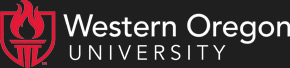This week's topic is the new forums server. It's now available for students, faculty, staff, and anybody else who has an email login at WOU.
What is a forums server?
A forums server is a computer program that allows people to discuss things on-line. The concept is similar to a collection of bulletin boards; each forum is like a separate bulletin board, which can hold several discussions (also known as "threads" for Internet historical reasons.)Just like on a bulletin board, people can post messages for others to see, and others can post replies to those messages.
Why would I want to use the forums when we already have email lists?
The main differences between forums and email are that the forums are divided topically, so people can more easily find things, and also that forum posts stay up, so when new people join the WOU community, they won't miss out on things that have already been discussed. Obviously, email is better for some things, especially one-to-one and small-group communication.
The strength of the forums comes into play when a topic needs to be discussed. If an issue arises on the allfacstaff email list, it can quickly become annoying for people who don't want to be forced to read it, and this tends to keep people away from the list entirely. On the forums, an issue can be discussed freely and read by anyone who has an interest, without the rest of the community having to delete messages they don't want to read. The forum also offers polling capabilities, something that's hard to do with email.
Note that from now on, all FAQ documents will be posted to the forum. We plan to stop sending out the email version of the FAQ; instead, we will send out an announcement that includes a link to the FAQ version. You can use the forums to give feedback about this decision; more on that below.
How do I get to the forums?
In your web browser, go to http://www.wou.edu/forums. You will see the list of public forums, but you will need to log in before you can post anything or see any private forums. On the upper right of the page you will see the words "Welcome, Guest", and below them is a login link. Click the link and enter the same password you use for the Messenger Express email system and the calendar server. If you don't know this username and password, try the ones you use to log in to computers on campus; most likely it will be the same.
OK, I'm logged in and looking at the forum home page. What does all this stuff mean?
First of all, notice the "Forum Home" link at the top left, just below the red "WOU Forums" header. Clicking it now doesn't do anything because you are already on the forums home page; but as you delve down into different forums and threads, new links will appear here to help you keep track of where you are. The Forum Home link will always be here, so if you ever get lost, just click it to go back to the start. This part of the page is called the navigation area; remember it because we'll be coming back to it later.
Below that is a welcome message and a search box. Below that you'll find the main section of the page: the list of forums. The forums are divided into categories, such as Public Relations, UCS, and WUC. Categories are listed with grey backgrounds, individual forums with white. Some categories may have just one forum visible under them, but others have more than one. Individual departments and organizations can get their own categories and forums; just email Paul Lambert at forums@wou.edu with your request.
To the left of each forum you will see a dot; if the dot is grey, that means there have been no new posts to that forum since you last checked. If it is red, it indicates that there is at least one new post. To the right of each forum you'll find some basic statistics; the number of times the messages in the forum have been viewed, the number for threads and total number of messages, and the date of the most recent post along with a link to it. This information is helpful when you are trying to stay caught up, and also useful for those who are in charge of individual forums.
To the right of the main listing is a smaller box that lists the current most popular forums; those that have gotten the most new posts recently. This is just a quick way of getting to those forums. Most pages in the forums system have one or more of these side boxes.
This is the basic pattern of all pages on the forums system; navigation and commands at the top, main content below it, and additional notes and content in boxes to the right.
All right, the home page makes more sense now. So how do I use the system?
For an example, go ahead and click on the FAQ forum in the UCS category. You'll be taken to the page for that forum, which looks much like the main forum home page. Note that the navigation area at the top of the page now contains a chain of links, showing that you are in the FAQ forum in the UCS category of the WOU forums server. The links let you jump back to any point in the chain.
Below the navigation area you'll see the forum title and a row of command links starting with "Post new Thread". We'll come back to these commands later. A bit further down you'll see the list of threads in this forum; don't click on any of them just yet. To the right of the thread list you'll see boxes containing announcements, the latest post, and a poll.
What's that poll about?
As I mentioned above, future FAQ documents will be posted to the forum. The poll is our way of finding out your opinion about the decision to stop sending out the FAQ's by email; should we continue to email the whole FAQ, or just an announcement of it, or nothing at all? Feel free to vote now if you want.
I still haven't seen how to post an actual message. When will we get to that?
Right now, in fact. If you aren't on the FAQ forum page, look for a link to it in the navigation area near the top; if you don't see it, just click the Forum Home link in that area instead, then find and click on the FAQ forum link in the main forum list (under the UCS category.)
Look for the "Test post thread" link in the thread list and click on it. That will take you to the page for that thread; it follows the same pattern as the forum pages and the home page. To post a reply, click the "Reply to this Thread" link in the row of command links between the two red header bars. You'll get a reply form; just fill it out and click the "Post Message" button. It's similar to sending email with Messenger express except that you don't have to worry about providing an address to send to. In future posts to the FAQ forum, I'll explain the other buttons and functions of this page.
After you post the message, you should be back at the thread page, and your new posting should be visible. Look for the icons at the top right of your post; they let you edit or delete it if you wish. Float your mouse over a button and wait a moment to see the button label. Of course, you can only edit or delete your own messages.
What if I want to start a new thread instead of just replying?
Go back to the forum page, using the "FAQ" link in the top navigation area, or the "Back to Thread list" link in the command row. Now the first link in the command row should say "Post New Thread". Clicking that will give you a submission form much like the reply form you used earlier; this is where you start your new thread. Once you post your message, you'll be returned to the forum page, and can see your new thread at the top of the list. It won't necessarily stay at the top of course; the threads are sorted in with the most recently active first, so as soon as somebody else starts a new thread or replies to an existing one, that thread will jump to the top of the list.
Can I post anonymously?
No. You must take responsibility for whatever you say. If there is a problem with abusive postings, we will take steps to deal with it; remember that this is an academic community and a certain level of respect is expected. Also, please keep in mind that state law prohibits any commercial activity on state-owned computer systems like ours.
Can I have a forum of my own?
Any group on campus can request a forum of their own. This includes departments, committees, classes, student organizations, etc. Just contact Paul Lambert at forums@wou.edu with your request.
Can forums be private?
Yes. There are several levels of privacy; the default level is to have the forum readable by anyone in the world, but only writable by people with WOU login accounts. You can request that a forum be readable only by WOU users, or only by a certain group, likewise with writing permissions. A forum can even be made invisible to people outside a specific group.
For instance, if you are in a student organization, you can request a forum that is invisible to people not members of your organization, and only writable by officers of the organization. In such a case, it is up to you to provide exact lists of which people should get which permissions. Once this is set up, only members of your organization will be able to see the forum, but they won't be able to post to it unless they are on your list of officers.
As another example, an administrative committee might want to have their discussions visible to the whole WOU community, but only allow members of the committee to take part in the discussion. Again, the person requesting the forum needs to provide a complete list of anyone authorized to post.
In the future, we will provide several other levels of privacy, such as students only, faculty only, an individual department or class only, etc. Until that point, though, when you request a new forum please specifically list names of those who should be given read and write access.
Where can I go for more information?
At the bottom of every forum page, there is a help link that takes you to a separate FAQ (written by Sun Microsystems, the company that created the forums server,) which includes some more information. Also, feel free to post replies to this FAQ thread and ask any other questions. Of course, you can still email questions to me; if they seem like they are of interest to the rest of the community, I will post them on the forums (without including your name) and answer them there.
Here are a few last links for you:
That's it for this week. Thanks as ever for your time and attention, and I'll see you on the forums!
This FAQ is continued in Part 2.