WordPress is easy to use, and with a little experimenting you’ll soon figure out how to navigate this software. Don’t hesitate to email me if you need assistance.
Getting Started:
- You’ll receive an email that you’ve been added to the WOU Students Abroad Blog.
- Now you’re all ready to go. Just click on “Login” under the Meta section in the right column, using your regular WOU login credentials.
- Once logged in, select the Dashboard (upper left column) and choose Add New Post from the menu on the left.
- Give your post a creative title in the top box where the template instructs.
- Type your post in the body of the dialogue box.” Be sure to answer all parts of the assignment to which you are responding. (The assignments are listed in a drop down menu under the header “Blog Assignments.”) Sign your post only with your first name since the blog is public.
- Next, click in the dialogue box where you want to position a photo in your post then click the media icon shown in the upper left hand corner above the dialogue box:
- Once you click on this icon, a pop-up box will give instructions for uploading your photograph. Your photo doesn’t have to be very high resolution for it to look good on the website. Readers will be able to click on small photos to see the full resolution version. Choose a photo size between 75-80%. If you choose 100%, your photo may distort the WordPress layout.
- You’ll have two choices for posting photos: a) drag and drop; b) browsing (select files) Browsing generally works best.
- Once your photo is uploaded, click “insert into post.”
- Remember to include a caption for each photo.
- In the right column, you’ll see a list of categories. Select the country where you are studying or interning.
- Below the categories section, you’ll see a box where you can insert a “Tag.” In this section, type the name of the assignment: Pre-Departure, Arrival, etc.
- Now you’re ready to publish. Click update or publish (blue box), whatever your version of WordPress says and you’re finished.
- When posting comments and questions to posts written by your fellow students, just go to the WOU Students Abroad main page, find the post to which you want to respond, type your message, and click on “Post Message.”
- Be sure to logout after each posting