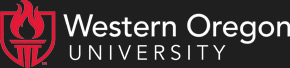This FAQ has been updated with info on the new Google email system and is current as of May 2011.
We often get questions from people having trouble logging in to various computer systems on campus. Often, people are confused about which login they need to use in which place; hopefully this FAQ will help.
What are the different logins and how do I keep them straight?
As of Fall 2010, almost all systems work with your Pawprint login, which is the same as your email and network login. This will get you into computers in the labs and offices, and into online services like Wolf Web, Moodle, the blog server, and both the old and new web-email systems. There are still a few systems that require a different login, but if you ever need to use them, you will be given instructions.
Note that the WOUPortal gives you a link to log into virtually all WOU systems, including the new Google Apps, without needing to re-enter your password.
What is my Pawprint username and password?
The username is the part of your WOU email address before the '@' symbol; for instance, if your address is "jdoe08@wou.edu", your username is "jdoe08". Your password is set through the Account Lookup system; if you have forgotten it, you need to go back there and reset it. (See below for instructions.) Note that your password is stored in an encrypted format, so not even the UCS sysadmins can see what it is; this is why you need to reset it with Account Lookup rather than talking to us.
Something asked me for my LDAP login. What's that?
LDAP (Lightweight Directory Access Protocol) is just the technical term for they type of database where we store your Pawprint login and other user information. If a program asks for your LDAP password, use your Pawprint password; those are just two different terms for the same thing.
What is Wolf Web?
Wolf Web (formerly Banner Web) lets you take care of many forms of university business online, including transcript requests, class registration, parking permit applications, and much more. You can reach it at http://www.wou.edu/wolfweb and log in with your Pawprint username and password.
I'm a former student with no Pawprint login, and I need a transcript! What do I do?
You can use the Account Lookup system to have a temporary account created. After you go through the system once, return in ten minutes and your account should be created; then just set your password as described below and you are good to go!
What if I need to get email from my phone, or in a desktop program?
You still use your Pawprint login, but you will also need an incoming and outgoing server name. Enter "incoming.wou.edu" for the incoming mail server. That server supports the IMAP protocol, but not POP3; use port number 143. If you are on campus, the outgoing server is outgoing.wou.edu, (port 25) but if you are off campus, you need to use the outgoing email server supplied by your Internet Service provider. On a smartphone, if an outgoing server is automatically filled in for you, use that; otherwise try outgoing.wou.edu. If you still can't connect, look on your service provider's website for instructions.
I just migrated to the new Gmail system, so how do I get email working on my phone again?
The new Google-based email system uses different incoming and outgoing servers, and different port numbers. You can find instructions for several common smartphones and desktop email programs at our Google Apps tutorial page, phase 3.
Wait, what? I can use Gmail now?
Starting in early 2011, we are moving our email system to a Google Apps domain, which means you can use Gmail to get your email on the web. Even after you switch, your email will go to both the old and the new systems. If you want to transfer old email and contacts to the new system, the instructions are also on the tutorial page.
Why does my network login not accept my Pawprint password?
This rarely happens, but is worth addressing. The network login is what you use when you log in to a computer in your office, or in a lab, or onto the thin clients or terminal servers. Normally your Pawprint login works, but behind the scenes the network and Pawprint logins are stored in entirely separate databases, so it is possible for them to get out of sync, especially if you've changed your password in Windows. We strongly recommend using the Account Lookup system when you need to change your password, because it will change both passwords at once and keep them the same; if you have a Google Apps account, it will also change that password.
So what's this "Account Lookup system" you keep mentioning?
As I mentioned above, Pawprint and network passwords are stored in separate databases. For technical reasons, we cannot use the same database for both, so the Account Lookup system helps make sure they are synchronized. When you first get your account, you need to use Account Lookup to set your password before you can log in. You can also use it to look up your WOU email address and ID number (AKA V-number).
How do I use Account Lookup?
Go to http://www.wou.edu/accountlookup. Clicking the Change Password button takes you to a screen where you identify yourself with your Social Security Number (or SEVIS number, if you are an international student with no SSN) and your last name. You also need to enter text from an image that is displayed; this proves to the system that you are a person, and thus prevents automated attacks on our password database. If you are visually impaired or otherwise cannot read the graphic, please contact the Service Request Desk at extension 88925. That number is answered Monday-Friday from 8:00am-5:00pm. Assuming you have entered everything correctly, you will be shown your account information, and given a button to reset your password. If that's what you came here to do, click the button.
What's this "Acceptable Use Policy"
By state policy, everybody who gets an account on a university system must agree to the Acceptable Use Policy. In a nutshell, you agree not to use your access for any commercial or illegal activity, and you take responsibility for everything you do and say on our network. However, please read the policy in full, as it has too much important information to summarize, and you will be held accountable for any violations.
Wow, those are a lot of rules for my password! What's that all about?
In the past, we had some problems with people using very insecure passwords. If someone else can guess your password, they can pretend to be you and do all sorts of nasty things; snoop through your private files, steal your print credits, send three million spam emails with your name on them, etc. You really don't want that to happen. Also, we in UCS really don't want that to happen, since we have to clean up the mess. So a few years ago we set up some rules to make sure that nobody's password can easily be guessed. If you don't understand the rules, please contact the UCS Service Request desk. To change your password, make up a new one according to the rules and enter it in the form. You'll need to enter it again to make sure you didn't make a typographical error the first time.
And please remember that even the most secure password in the world will not help you if you walk away from a computer without locking it or logging off! And when logging out of Windows, don't forget that you have to click OK to confirm it before walking away.
Why do I need to wait three minutes for my password to change?
The change to your email password takes effect right away, but because the network passwords are in a different database with special security, we have to use a separate process to change them. To reduce load on the server, that process only runs once every three minutes.
You said something about not being able to change a network password back to a previous one? Why is that?
For extra security, the network password database remembers the last several passwords you had, and will not let you re-use them. Unfortunately, because the network passwords are changed by a separate process from account lookup, it can't warn you in advance if there's an error of this kind. So please, just don't try re-using an old password, because it won't work even if you don't get an error.
Why doesn't my email password work on the blog server?
As of late 2010, the preferred way to get into the blog admin system is through the WOU Portal. That way you don't need a separate blog password anymore.
That's it for this week! Hopefully this made things more understandable and less confusing. Please feel free to email me if you have informational questions; however, if you are currently running into problems with a login, contact the UCS Service Request Desk at ucshelpdesk@wou.edu or extension 88925. Please make a note of the error mesage you see, and the URL of the login form you were using.