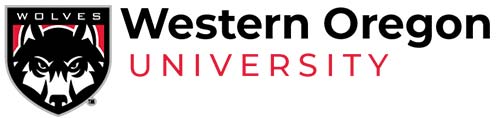Grading Instructions
Web Grading Instructions for Faculty
Wolf Web for web grading and other Banner Web functions
You will be asked to login with your Pawprint username and password. If you need assistance logging in, please contact University Computing Service at 503-838-8154.
To enter a grade change
- Click on “Faculty Menu.”
- Select “Initiate Grade Change.”
- Enter student’s student identification (V#) or SSN and click “submit.”
- You will be given a selection of courses the student has taken from you.
- Choose the course you wish to change the grade for and provide the new grade.
To enter grades for courses at the conclusion of an academic term
- Click on the “Faculty Menu”.
- Select “Submit Final Grades”.
- Select the correct term from the pull-down menu and click “submit”.
- You will be given a pull-down list of the courses you are teaching this term.
- Choosing a CRN and clicking “submit” will provide a grading roster.
Incomplete and Regular Progress Grade Entry
- The system will automatically prompt you to choose a default grade whenever a grade of “I” (incomplete) or “RP” (regular progress) is submitted. Step-by-Step Instructions
- Grades of “I”, “X” and “RP” cannot be assigned as default grades.
- “I” grades cannot be changed to “X” or “RP” grades. “RP” grades cannot be changed to “X” or “I” grades.
- The default grade is calculated by determining the grade the student will receive in the course if he/she does not complete any additional work in the course.
- By default a student will have one calendar year to complete the work.
- For “RP” grades:
- Faculty may specify a time frame of less than one year at the start of the course.
- “RP” grades may not be extended beyond the allowed one year maximum.
- For “I” grades:
- Faculty may specify a time frame of less than one year through the incomplete grade contract.
- An extension of an additional year may be granted for a maximum of 24 months using an Extension of Incomplete Form.
- An extension must be submitted before the incomplete has reverted to the default grade.
- For “RP” grades:
- When the student completes the outstanding work the instructor submits a Grade Change to assign the appropriate grade.
- If the grade is not changed before the incomplete time frame has lapsed OR at the time of graduation, whichever comes first, the “I” or “RP” grade will automatically be reverted to the default grade.
Last Date of Attendance and Attendance Hour Entry
- The student’s Last Date of Attendance and Attendance Hours must be entered when a student is assigned a grade of “F”, “X”, or “NC”. Step-By-Step Instructions..
- The system requires that the Last Date of Attendance be entered in the MM/DD/YYYY
- If the student never attended:
- For the Last Date of Attendance enter the first day of the course. A date is required and only dates between the start and end of the course will be accepted by the system.
- Please enter a “0” in the Attend Hours field if the student never attended.
- This combination will indicate to Financial Aid that the student never attended the course
- If the student did attend:
- Enter the student’s Last Date of Attendance
- Enter a “1” in the Attend Hours field if the student attended the course at all. We do not need the student’s actual # of hours attended, just a value of “1”.
General Grade Entry Notes
- The primary instructor must enter the grades for courses with more than one instructor of record.
- Choose the appropriate grade from the pull-down menu; the acceptable grades are A through F, +/-, X, or I. Please note that the web does not indicate if a student was taking the class satisfactory/no credit. You should grade all students on the standard A – F scale; the database will default the appropriate grade to “S”.
- If you find a student’s name missing, please send a note ~ including the student’s name, course, and appropriate grade ~ to the registrar’s office and we will research the problem.
- If you find a student’s name on your roster whom you don’t think should be on your list, a grade must still be entered. The fact that the student is still on the roster indicates that the student never properly dropped the course and is responsible for the grade earned.
- Finally, please remember that the “X” grade is not to be used where a student attended your course one or more times and then ceased attendance without properly withdrawing from the course. Such students should be graded on the usual A – F scale.
- When you are finished entering grades for a class, click the “submit” button on the bottom of the page. You can either “exit” or “return to menu” to select another class.
- Be sure to log out [exit] and close your web browser when you’re finished.