Videos
Video in the Classroom | Demonstrations
Learning and Teaching through Images
Discuss
picture words, analogies, jargon. Teach content and concept with
videos. Also teach research and skills with videos.
Using a Video Camcorders
Here are
a list of hints to help you be a better cameraperson.
- Hold the camera steady. Use a tripod whenever possible. Or brace yourself and the camera against a stable structure like a building, doorframe, or tree. If you're not using a tripod hold the camera with both hands and anchor your elbows against your rib cage.
- Typically you will pan (move from side to side) slowly. Even if it seems like you're panning slowly, it will appear faster when reviewing and editing the footage. If you pan quickly you should have a good reason.
- The same is true for zooming, changing focal lengths; do it slowly. There are three primary shots: a closeup such as a head shot during an interview; a medium shot such as a full subject as the person is walking; and an established shot or a distance shot which shows the loacation or landscape. A fourth shot may be considered the very closeup, for example, just a portion of a face. Do not zoom too quickly. When you zoom into a shot, hold it for a while. Use it sparingly.
- Tilting is moving the camera up and down. Again moves should be made slowly and sparingly and in one direction, either up or down in a single shot.
- Next rule: do not zoom and pan or tilt at the same time. Make one adjustment at a time.
- Be aware of the background: backlighting, excessive action, excessive noise. Look beyond the focus subject to watch for action, listen for sounds and observe bright lights. Bright lights behind the subject causes the camera to adjust to the bright light and the subject becomes dark. Center the camera on the subject so the camera adjusts to the lighting of the subject.
- For many more useful tips consider the website: http://www.photographytips.com/
Digital Video Assignment
Important!
- In order to save your video when log out of your computer, you must save it to the folder entitled "class_bucy" in the Macintosh HD. This will save your video to the hard drive of the computer in a folder that will not be erased. (For details go to Basics on the Course website.)
- To relocate your movie when you return for another session, you must work on the same computer that you saved your video on. and the same person must logon.
Saving and Sharing with iMovie
There are two different processes for saving and sharing movies using iMovie.
iMovie automatically saves the raw footage from the camera in a folder called iMovie Events which is in the Movies folder which is in the folder given the name of the username with which you logged onto the computer (It has the little house icon). The project that you are developed is saved in a folder called iMovie Projects in the same Movies folder. You will drag these two folders into a new folder which you create in the class_bucy folder which is found in the Macintosh HD folder.
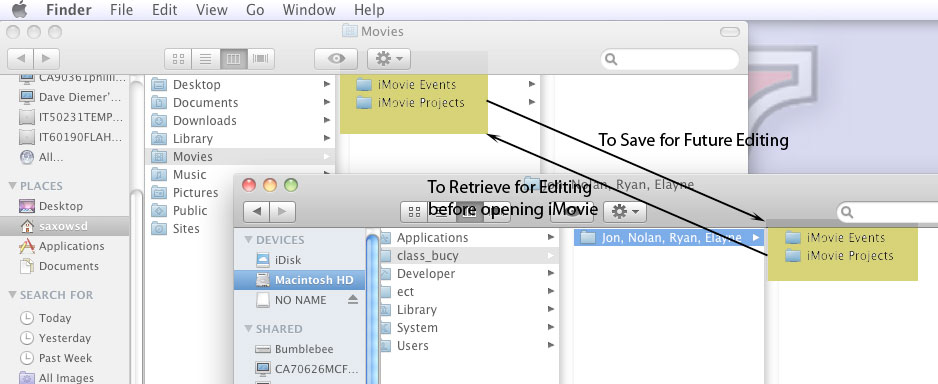
To edit the project, you must reverse this process BEFORE opening iMovie.
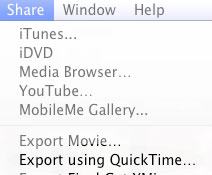
To save the movie for use in YouTube, or in Powerpoint or other programs, you will share the movie by clicking on Share in the top menu and then selecting Share as Quicktime. Save this in whatever folder you wish, such as the p:drive (public_html) for viewing on the Internet or your memory stick.
More
I will continue to
add to this page as changes occur in the system and as students request
Assignment - due May 30
Working in groups of 3-4
students, you will select a product from an assortment provided
in class. Your job is to create a 30-second commercial to market
this project. To get started, you must make some initial decisions:
Your finished commercial must meet the following
requirements:
When your video
is complete, save (actually Share and Export using QuickTime) it in your public_html (p:drive), by May 30.
• Organize your clips on the timeline in the order you will
need them; add transitions, soundtrack, captions, etc; use green screen, picture in picture and other advanced tools as applicable.
You may need people to play more than one role. Each person in
your group must take on at least one lead role.
Important Note: Before you log off your computer, remember
to save both of your video files to the class_bucy
folder.
