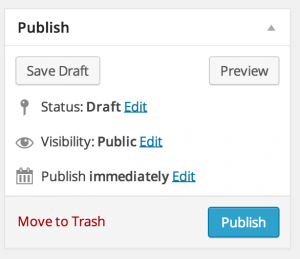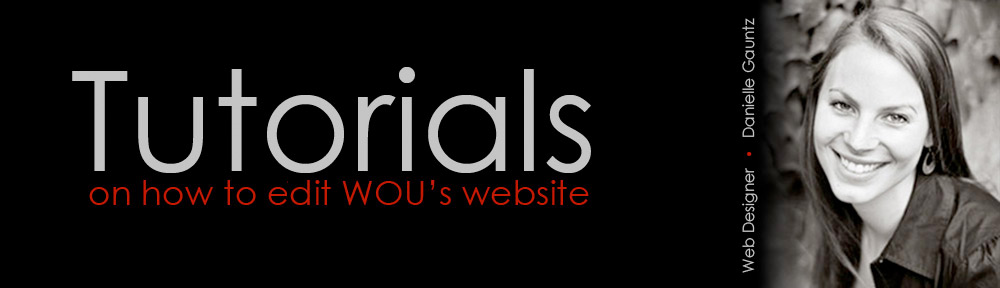Once you have logged into WordPress and selected your site, on the left navigation hover over the link that says Pages and select Add New.
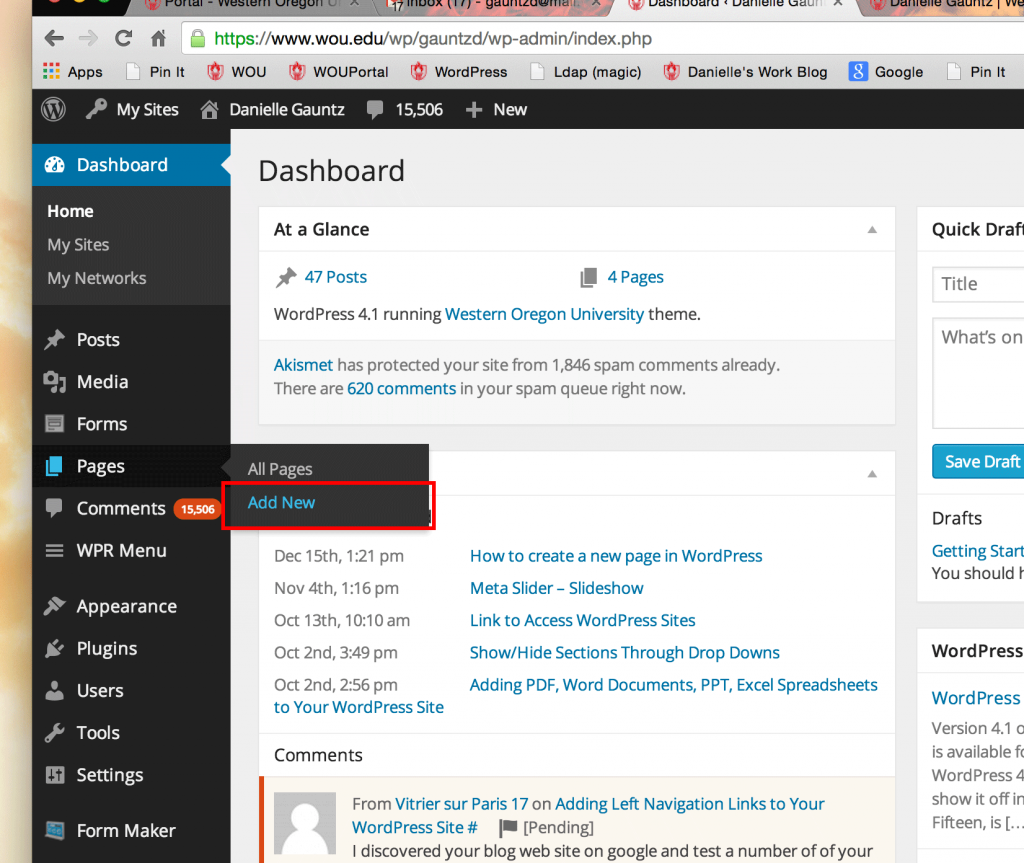
Click where it says Enter title here to add a title to you page.
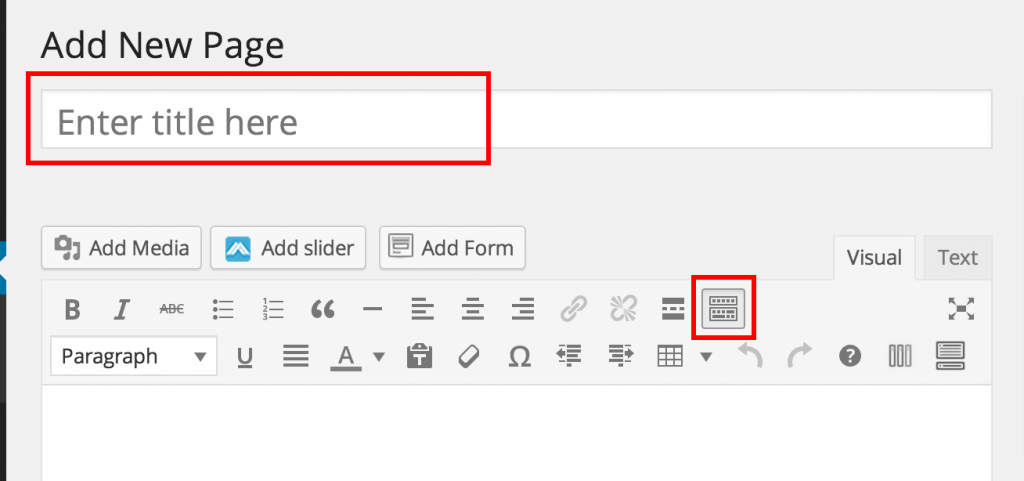
Under Page Attributes you can select where your page will show in the navigation and what template you would like. If you would like your page to appear under one of the dropdown menus at the top select the Parent dropdown and click on the one you would like it to show under. Under Order is where you will type the number of what order you would like it to appear (ex. if you would like it to be the second one down on the list from the dropdown you would type 1. It starts at 0 for the first one. This also applies for the order along the top of the navigation not just the dropdowns.) You can also select the Template here. If you would like it to have a left nav or just leave it on the Default Template which will give you the page with no left navigation.
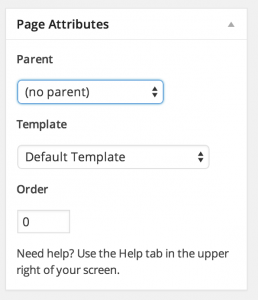
If you would like the page not to show in the navigation at all then uncheck the box in the Exclude Pages menu that says Include this page in lists and pages.
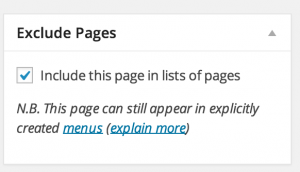
When you are done and ready to Publish you can click the Publish button in the top right Publish menu. You also have other choices here. You can just save the draft for later and or you can publish it but turn the Visibility to Private. You can also change the Publish time to a date in the future if you don’t want it to go live until a certain time.