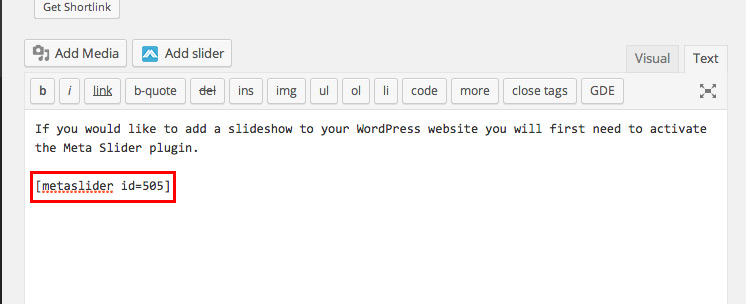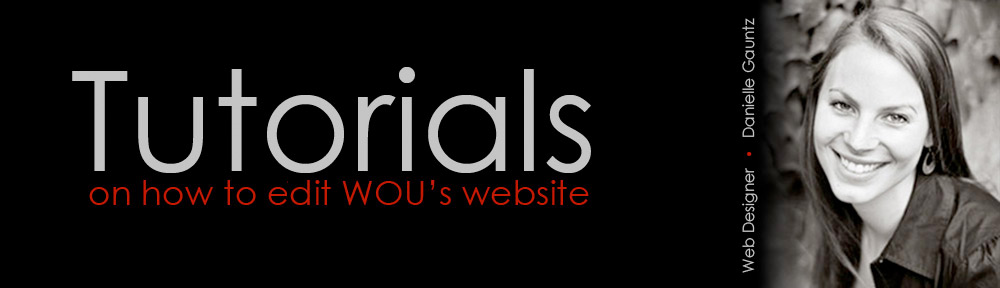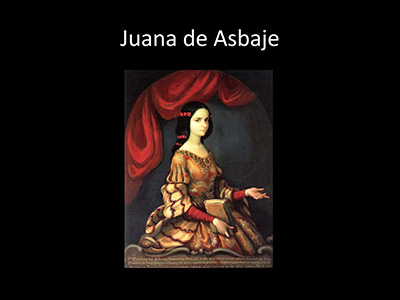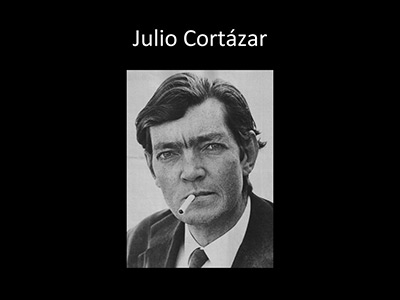If you would like to add a slideshow to your WordPress website you will first need to activate the Meta Slider plugin. Click on the Plugins link on the left.
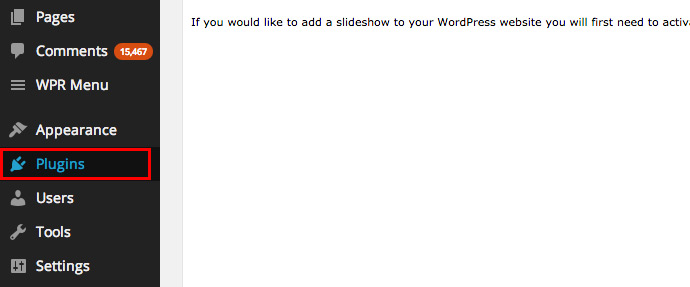
Then click Activate under the Meta Slider plugin.
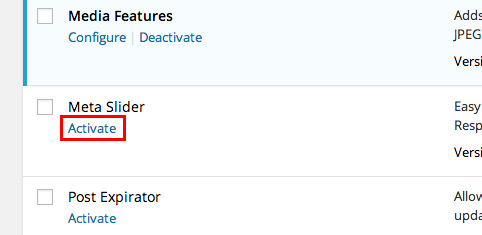
Click on the Meta Slider link from the left navigation.
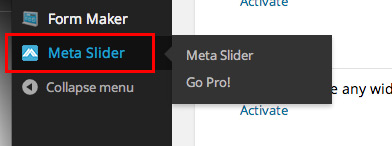
Click on the + sign next to Create your first slideshow
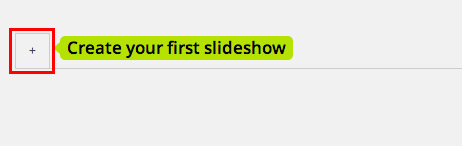
To name your slideshow click on the New Slider text and rename it.
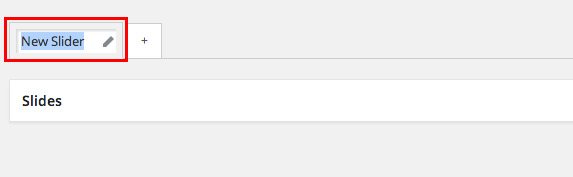
Then click on the Add Slide button.
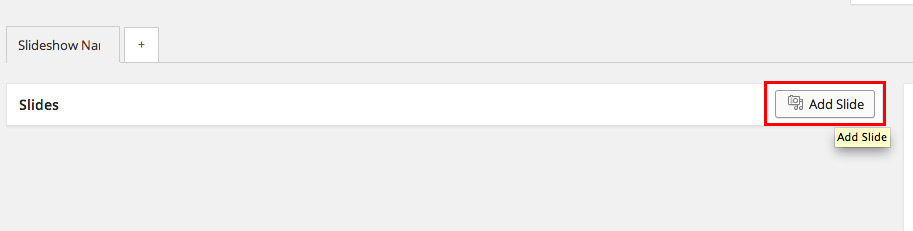
Now you can either Upload Files or select any of the images from your Media Library and click the Add to slider button.
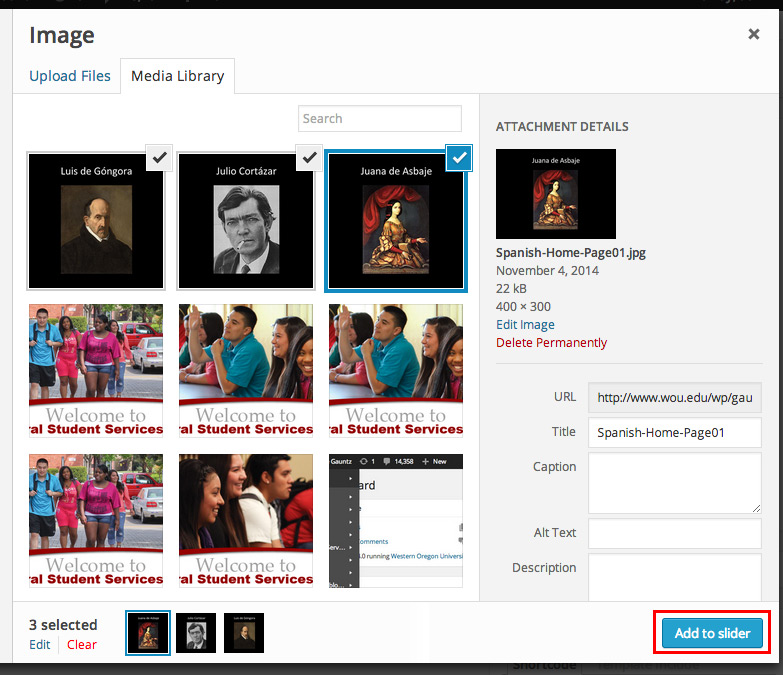
Now you can add Captions and URLs to any of the images. You will want to select Nivo Slider from the Settings menu on the right and specify the size you would like it to appear. You can also go through the settings and customize them to what you would like, then click the Save button. Under the Usage menu it gives you a Shortcode that you can copy.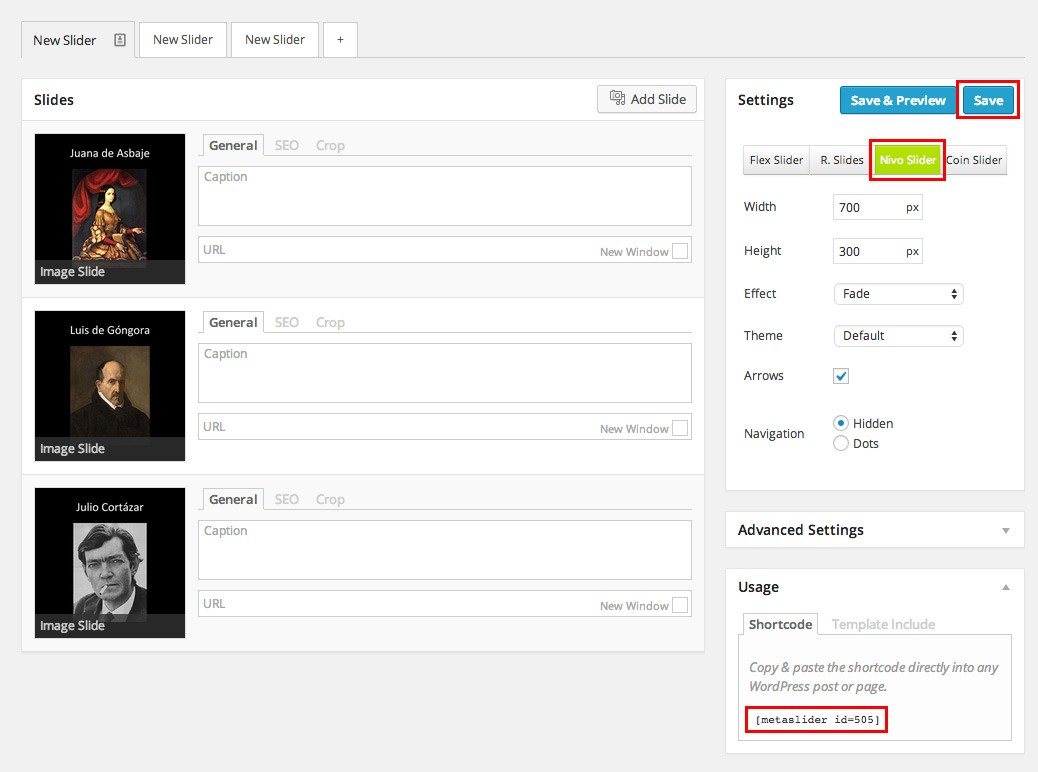
Paste that Shortcode on the page where you would like the slideshow to appear.